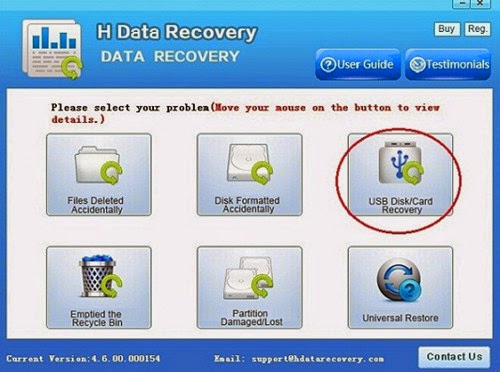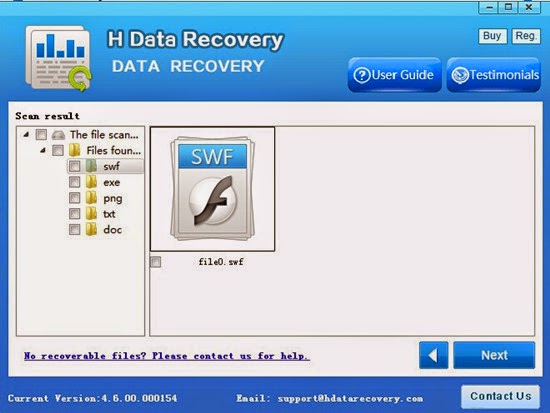It is quite a common problem for data loss due to formatting an SD card and it wil be difficult for some users to recover the lost files from formatted SD card. Below are most common situations that users may format SD card accidentally.Format an SD card due to mistakeYou are viewing files on your SD card, but mistakenly you press the "Format" button on your camera or PC? No matter the format is completed or not, some files will lost and you cannot access and view the formatted file on SD card anymore. If the format is completed, you will find your SD card will become empty and all data has gone. Even if you stop the format process when you realize the mistake, you will find you are unable to access SD card since it will say SD card is not formatted. Don’t worry, data can still be restored. View What's The Chance To Recover Files From Formatted SD Card?Format an SD card to make more space for new filesSometimes you may want to format an SD card for a particular reason. For example, you may want to erase an SD card in a short time to make space for new files. There is no doubt that formatting an SD card is the most efficient way to erase the card. However, important data or files is also lost after formatting if you forget making a backup.SD Card Requires Formatting! Format It or NotNot formatted error can occur on an SD card when it is inserted in adigital camera, Android phone, or PC. This kind of error is not affected by the brand of a camera or Android phone, but it may affect the data stored on the card. SD card not formatted error can occur due to many reasons. In this situation, formatting may overwrite the card and lead data to be unrecoverable. It is strongly recommended not to format the card when it requires formatting. Format an SD card due to not formatted errorYou may ever encounter not formatted error when using an SD card, but you may still feel wondering if you should format the card when receiving the error message: disk in drive is not formatted do you want to format it now. Format it or not? It is doesn’t matter since 4Card Recovery would also restore data off formatted memory sd card.SD Card Cannot Be FormattedCamera or Android smartphone prompt SD card needs to be formatted, and Windows system asks you to format the memory card when you inset the SD card to PC through a card reader. Even when you decide to format the card but you receive a message saying: Windows cannot complete the format. Now, try the following method:Firstly, right click the drive of SD card and select Properties -> Tools -> Check Now -> Tick "Automatically fix file system errors" and "Scan for and attempt recovery of bad sectors".Stop here if the errors can be fixed with the method above. If you receive the following message: "The disk check could not perform because windows cannot access the disk", please click Start -> Run -> Type chkdsk H:/F (H: is the drive letter of your SD card).If that cannot helps, do not format the SD card and stop use the SD card, then you can download H-Data SD Card File Recovery Software. You can try the free trial version first, if it can detect your lost files, it will be easy to get back lost formatted files with full version. View more posts:What's the main reasons cause SD Card go corruptedWhich Recovery Software Works Best to Retrieve Deleted SD Card PhotosDigital Camera photo recovery Review-How to Recover Deleted Photos From Camera CardFree recover deleted photos from your digital camera SD cardBest Digital Camera SD Card Recovery to retrieve all lost photos3 Helpful Tips for Photo Deletion before using H-Data SDHC Card Recovery
View more posts:What's the main reasons cause SD Card go corruptedWhich Recovery Software Works Best to Retrieve Deleted SD Card PhotosDigital Camera photo recovery Review-How to Recover Deleted Photos From Camera CardFree recover deleted photos from your digital camera SD cardBest Digital Camera SD Card Recovery to retrieve all lost photos3 Helpful Tips for Photo Deletion before using H-Data SDHC Card Recovery
Should you to format hard drive with not formatted error?You must format a disk before you can use it. To access the RAW drive again, you need to format the disk, but once you format the RAW drive, the data will be formatted and lost. So we recommend you to use formatted hard drive data recovery software to recover and get your data back from the RAW drive before going any further. Once you've got your data back, you may feel free to format the disk showing "Disk/Drive is not formatted..." in order to access the disk and copy or re-install the recovered data for a fresh start.What Should You Do When Hard Disk Shows Not Formatted Error?Hard disk shows not formatted error, whether to format it or not? It is a difficult choice because no matter what you do, you may risk losing data inside the hard disk. Now follow this way and your data will come back with high quality. Firstly, ignore the error message.Then download H-Data Formatted Hard Drive Recovery  Finally, format the hard disk and you can reuse it again.Is it possible to restore data from accidentally formatted hard diskFormatting a disk does not erase the data on the disk, only the data on the address tables. So, retrieve formatted data is realistic. If you accidentally format a disk that contains useful files, you still have chance to recover most of the information on the disk. And you can also try program that enable you to recover the formatted hard drive yourself.Can Formatted Hard Drive Recovery Software Recover All Types of Files?Yes, hard disk recovery software allows you to recover any type of files after formatting, including,Images: JPEG, GIF, BMP, TIF, PNG, PSDDocuments: DOC/ DOCX, XLS/ XLSX, PPT (PPT/ PPTX), PDF, CWK, HTML (HTM), INDD, EPS, PAGES, KEY, NUMBERSEmails PST, DBX, EMLX Audio Files: MP3, WAV, WMA, AIF, M4A, MID, OGG, AACVideo Files: MP4, 3GP, AVI, MOV, M4V, 3G2, WMV, ASF, FLV, SWF, MPG, RM
Finally, format the hard disk and you can reuse it again.Is it possible to restore data from accidentally formatted hard diskFormatting a disk does not erase the data on the disk, only the data on the address tables. So, retrieve formatted data is realistic. If you accidentally format a disk that contains useful files, you still have chance to recover most of the information on the disk. And you can also try program that enable you to recover the formatted hard drive yourself.Can Formatted Hard Drive Recovery Software Recover All Types of Files?Yes, hard disk recovery software allows you to recover any type of files after formatting, including,Images: JPEG, GIF, BMP, TIF, PNG, PSDDocuments: DOC/ DOCX, XLS/ XLSX, PPT (PPT/ PPTX), PDF, CWK, HTML (HTM), INDD, EPS, PAGES, KEY, NUMBERSEmails PST, DBX, EMLX Audio Files: MP3, WAV, WMA, AIF, M4A, MID, OGG, AACVideo Files: MP4, 3GP, AVI, MOV, M4V, 3G2, WMV, ASF, FLV, SWF, MPG, RM
View more:
What is format?Format is the process of repairing a storage medium, usually a disk, for reading and writing. When you format a disk, the operating system erases all bookkeeping information on the disk, tests the disk to make sure all sectors are reliable, marks bad sectors (that is, those that are scratched), and creates internal address tables that it later uses to locate information. View guide: Recover Formatted Hard Drive Lost Files and DataView more posts:Recover Invisible Pictures From Seagate 500GB External Hard DriveQuick or complete format recovery on Windows hard drive partitionHow to retrieve files deleted/formatted on external hard drive
HTC Android mobile phones also face the same issue that other does i.e. of data loss. People very often lose their memorable photos, favorite music collection, mails, videos, documents and other important stuffs from their mobile phone that put them in big trouble. Whether data has been lost, deleted, accidentally formatted or has become inaccessible from HTC One M9, HTC One M8, HTC One M7, etc, you still have chance to restore your HTC Android mobile data back.Any possible ways for HTC Android photo, contacts, sms, videos recovery?Indeed, some official ways and the can help you restore lost data from Samsung Galaxy S6. Before you do recovery for HTC Mobile phone. some tips you need to keep in mind:1.If you accidentally deleted or lost photos from gallery, don't take photos with HTC Smartphone any more until you get back lost photos.However,once lost photos on your Samsung S6,you can recover deleted photos from Samsung Galaxy S6 directly.2.When you found lost some data that forgot backing up after factory resetting, you had better use your phone as less as possible.If lost Samsung contacts due to factory setting restore,you can follow this use guide to recover contacts from HTC directly. 3.Unfortunately, your memory card in HTC One M9/M8/M7 is corrupted, but it still can be read by phone or computer, don't format and save any data to it.4.Enable the auto backup feature in your phone regularly.Ok, when you have done for the preparations, you can try to do HTC Android data recovery.Recover Data on HTC MobileBest way: H-Data Android Data Recovery However, There are not many people has a good sence in making a backup regularly .If we are so unlucky that lost data from HTC, we should ask help for recovery software. Most of us don't want to pay more to this kind of tools, however, it is unlucky that there is no free Android data recovery software so far, but we can make our money be worthy.It is recommended to have a try to download H-Data Android Data Recovery software to recover lost data from HTC Android Phone How to get back deleted photos, pictures, files from HTCStep 1: Stop updating your phone when your files lost formattedNever add data on the phone when you notice that you have deleted some files unintentionally. Otherwise it may cause overwriting and make deleted data unrecoverable.Step 2: Connet HTC Android phone to ComputerConnect android phone to computer. Then in Computer, check whether the smart phone shows as a drive letter (e.g. drive E: ).Step3: Run H-Data Android Data recovery program on windows OS (Windows 8.1/8/7/Vista/XP...)
How to get back deleted photos, pictures, files from HTCStep 1: Stop updating your phone when your files lost formattedNever add data on the phone when you notice that you have deleted some files unintentionally. Otherwise it may cause overwriting and make deleted data unrecoverable.Step 2: Connet HTC Android phone to ComputerConnect android phone to computer. Then in Computer, check whether the smart phone shows as a drive letter (e.g. drive E: ).Step3: Run H-Data Android Data recovery program on windows OS (Windows 8.1/8/7/Vista/XP...)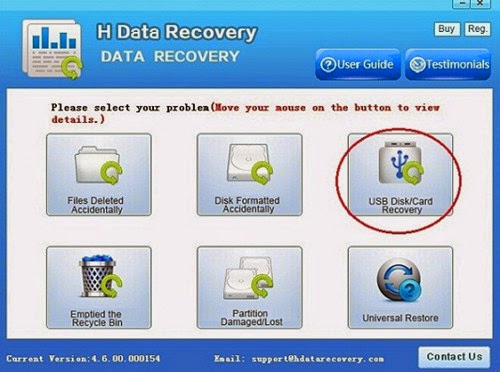 Step 4: Scan deleted files or lost data on HTC Android SmartphoneSelect the "USB disk/Card recovery" then press "Next" to start scanning for recoverable photos, videos, and music files.Step5: Preview and recover HTC lost dataAfter the program finish scanning all files, you can preview the files you wanted. Then mark the files you need. Click the “Recover” button to recover deleted data on htc one.Note: In order to recover deleted text messages from HTC phone by using this program successfully, you should root your phone first.
Step 4: Scan deleted files or lost data on HTC Android SmartphoneSelect the "USB disk/Card recovery" then press "Next" to start scanning for recoverable photos, videos, and music files.Step5: Preview and recover HTC lost dataAfter the program finish scanning all files, you can preview the files you wanted. Then mark the files you need. Click the “Recover” button to recover deleted data on htc one.Note: In order to recover deleted text messages from HTC phone by using this program successfully, you should root your phone first.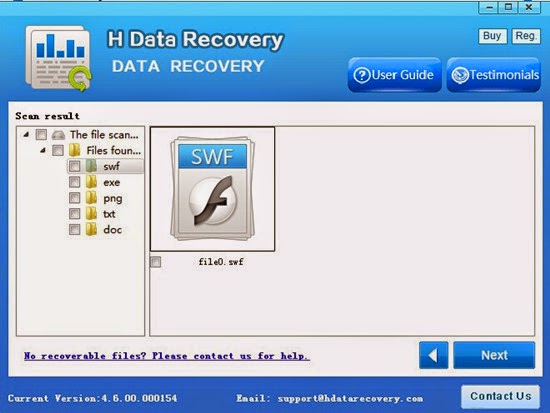 View more postsHow to Find and Recover Deleted Photo, Video Files from LG G4Restore deleted photo, image picture files from Samsung Galaxy S6Samsung Galaxy S6 Data Recovery – Recover Pics, Photos, videos Step by Step to recover LG G Flex 2 Media Data with no backupBetter than Android Data Recovery App, Get all deleted contents with easy
View more postsHow to Find and Recover Deleted Photo, Video Files from LG G4Restore deleted photo, image picture files from Samsung Galaxy S6Samsung Galaxy S6 Data Recovery – Recover Pics, Photos, videos Step by Step to recover LG G Flex 2 Media Data with no backupBetter than Android Data Recovery App, Get all deleted contents with easy
Accidentally deleted data from your SD Memory Card without backing it up? This can be very disheartening as deleted data might be your favorite music collection, loved photos, videos and other stuff. You might think that it’s gone forever, as Android phones, cameras won’t offer Recycle Bin option to restore accidentally deleted file from SD Card. But, all thanks to SD Card deleted data recovery tools, which made accidentally deleted data recovery from memory card possible.How one can lose file accidentally from SD Card?Unfortunately there are lots of reasons, because of which one might lose data unintentionally from Android devices one such example is discussed below,Users might accidental make use of wrong option and invite data crisis. One such incidence is use of “Factory Reset”. This option is provided for users help, when they mess-up with their device settings, as use of this option undo all changes and restore device settings to its default settings. Unfortunately, use of this option removes all the user data from the device and makes it as brand new and use of this option without backup might lead to accidental deletion of data.How to retrieve accidentally deleted data from SD Card?The H-Data Recovery software performs READ-ONLY operations on your memory card. It doesn't move, delete, or modify the data on the card to avoid causing further damage or overwriting. It recovers the photos and movie clips from the source memory card and saves them to the destination location you specify. H-Data SD Card Data Recovery, the award-winning digital photo recovery software is the reliable solution for digital image recovery, digital picture recovery, digital media recovery, photo rescue, photo restore, data recovery, or whether files were deleted, the storage was damaged or formatted. Directly Download package: Steps to restore photos from digital camera SD card with H-Data RecoveryStep 1: Connect your digital camera SD card to your computer to download and install this software in your computer. Soon after launching the software, you will get the welcome screen with 6 different options, among them select "USB Disk/Card Recovery" to recover digital camera photos.Digital Camera SD Card Recovery - Main ScreenStep2: Highlight the drive which your deleted files originally located and then click Next button, now the program will start to scan the partition for the deleted files and folders. After the scanning, there would be a list of partitions. Then there will be a lot of found files shown on the panel. Select Drive To Restore SD Card Photos.
Steps to restore photos from digital camera SD card with H-Data RecoveryStep 1: Connect your digital camera SD card to your computer to download and install this software in your computer. Soon after launching the software, you will get the welcome screen with 6 different options, among them select "USB Disk/Card Recovery" to recover digital camera photos.Digital Camera SD Card Recovery - Main ScreenStep2: Highlight the drive which your deleted files originally located and then click Next button, now the program will start to scan the partition for the deleted files and folders. After the scanning, there would be a list of partitions. Then there will be a lot of found files shown on the panel. Select Drive To Restore SD Card Photos.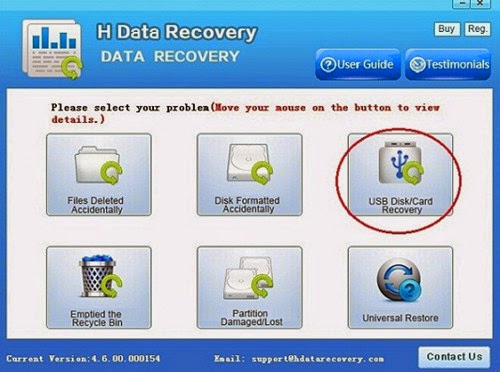 Step 3: Preview the found files, see if they are right what you have emptied from Recycle Bin. Then click the button Recover to get them fully recovered.The H-Data SD Card Photo Recovery supports recovering 350+ file types from documents, photos, audio, email to video. You can preview and recover any of your lost/deleted/inaccessible video files, without compromising on their visual quality. All video and Audio formats are supported, such as MP4, 3GP, AVI, MPEG, Matroska Video File (MKV), AVCHD Video File (MTS), Divx Encoded Movie File (DIVX), MOI Video File, Video Object File (VOB), OGG Media Player (OGM), 3G2, ASX, etc. The program can run on the upgraded Windows 10, Windows 8.1, Windows 8, Windows 7, Windows Vista, Windows XP/ 2003/2008/2012... Both 32-bit and 64-bit.View more post about SD Card Image RecoveryWhat's the main reasons cause SD Card go corruptedWhich Recovery Software Works Best to Retrieve Deleted SD Card PhotosDigital Camera photo recovery Review-How to Recover Deleted Photos From Camera CardFree recover deleted photos from your digital camera SD cardBest Digital Camera SD Card Recovery to retrieve all lost photos3 Helpful Tips for Photo Deletion before using H-Data SDHC Card Recovery
Step 3: Preview the found files, see if they are right what you have emptied from Recycle Bin. Then click the button Recover to get them fully recovered.The H-Data SD Card Photo Recovery supports recovering 350+ file types from documents, photos, audio, email to video. You can preview and recover any of your lost/deleted/inaccessible video files, without compromising on their visual quality. All video and Audio formats are supported, such as MP4, 3GP, AVI, MPEG, Matroska Video File (MKV), AVCHD Video File (MTS), Divx Encoded Movie File (DIVX), MOI Video File, Video Object File (VOB), OGG Media Player (OGM), 3G2, ASX, etc. The program can run on the upgraded Windows 10, Windows 8.1, Windows 8, Windows 7, Windows Vista, Windows XP/ 2003/2008/2012... Both 32-bit and 64-bit.View more post about SD Card Image RecoveryWhat's the main reasons cause SD Card go corruptedWhich Recovery Software Works Best to Retrieve Deleted SD Card PhotosDigital Camera photo recovery Review-How to Recover Deleted Photos From Camera CardFree recover deleted photos from your digital camera SD cardBest Digital Camera SD Card Recovery to retrieve all lost photos3 Helpful Tips for Photo Deletion before using H-Data SDHC Card Recovery
Quick format wrong partition when reloading Windows XP, Vista, 7, 8? If you accidentally performed quick format on a disk which contains a lot of useful data, you still have chance to get back formatted data from partition. What is the difference of Quick Format and Regular FormatWhen you choose to run a regular format on a volume, files are not removed from the volume that you are formatting and the hard disk is scanned for bad sectors. The scan for bad sectors is responsible for the majority of the time that it takes to format a volume. If you choose the Quick format option, format removes files address from the partition, but does not scan the disk for bad sectors. Only use this option if your hard disk has been previously formatted and you are sure that your hard disk is not damaged.How to reteive quick or complete format recovery on WindowsIt is not your fault if you accidently performed quick format or complete format on a hard disk drive or removable drives like removable hard drives, usb drives, pen drives, flash drives or even with your cameral sd card. We tell you, you can get your formatted data back. A professional recovery company should be able to recover most of the vital information from the quick or full reformatted disk with some special recovery utilities. But it's expensive. Here we recommend you to try some easy to use recovery tool like H-Data Partition Recovery, to recover data from reformatted disk.H-Data Recovery is capable of recovering lost & deleted partition data caused by by MBR, BPB, partition table damage, improper operation, accidental deletion, virus attack and system crash, etc. It supports Windows 8.1/8/7/Vista/XP but also 32 or 64 bit and supports NTFS (used by hard drives) and file systems like FAT 12/16/32 (used by hard disks, disks, Smartmedia, Compact Flash, Memory Stick and other). You can recover files and folders from deleted partition with the software:1.Scan Hard Disk to find deleted partition, and if it’s found then2.Scan detected partition for Files and Folders and then Select and recover files you need.Steps to correctly retrieve data from deleted, lost, missing partitionDownload Data Recovery for Formatted Partition Data Step 1. Correctly install recovery software on a separate partition or thumb drive
Step 1. Correctly install recovery software on a separate partition or thumb drive Step 2. Launch H-Data Recovery Master and select the mode "Partition Damaged/Lost " to recovery files lost. Then click "Next" button to move to the next step.Tip: If you cannot boot the computer, please use data recovery bootable disk or connect the hard drive to another computer as slave to recover lost data.
Step 2. Launch H-Data Recovery Master and select the mode "Partition Damaged/Lost " to recovery files lost. Then click "Next" button to move to the next step.Tip: If you cannot boot the computer, please use data recovery bootable disk or connect the hard drive to another computer as slave to recover lost data. Step 3. Scan deleted files or lost data on deleted hard drive After you select recovery mode, press "Next" to start scanning for recoverable photos, videos, and music files.Step 4. Recover What you need on lost partitionSelect by file names or by file types or by other specific imformation to locate what you need to reover.
Step 3. Scan deleted files or lost data on deleted hard drive After you select recovery mode, press "Next" to start scanning for recoverable photos, videos, and music files.Step 4. Recover What you need on lost partitionSelect by file names or by file types or by other specific imformation to locate what you need to reover.  View more postsWindows 8 Partition Data Recovery Donwload Free Now-Recovering deleted and lost partitionRetrieve Your Data Before Formatted Partition Has Been OverwrittenHow to recover inside data from deleted/lost NTFS partitionH-Data Partition Data Recovery version4.6.00.000154 Free Available now!Recover Files and File Folders From Lost/Formatted/Damaged Partition
View more postsWindows 8 Partition Data Recovery Donwload Free Now-Recovering deleted and lost partitionRetrieve Your Data Before Formatted Partition Has Been OverwrittenHow to recover inside data from deleted/lost NTFS partitionH-Data Partition Data Recovery version4.6.00.000154 Free Available now!Recover Files and File Folders From Lost/Formatted/Damaged Partition
User may format Xperia phone SD card after corruption or for cleaning useless data. After formatting, entire data get erased. But, you can still have a chance to retrieve deleted files from SD card.. If the files on phone memory or from memory card are not overwritten, you can get them back easily by utilizing a good Sony Xperia Z3 Data Recovery. Technology has made it very easy to deleted restore videos, images, application files and other type files from Sony Xperia or any other Smartphone..
Even though everyone is well-known with the fact that data loss is unexpected scenario, on the other hand its equal hard to avert it. Nevertheless a good backup might save your day, if your luck works. Since, it’s not possible to maintain an updated backup of your vital data, users encounter frequent data loss. However, its equally important to download a Sony Xperia Z Data Recovery.
H-Data Recovery Master is the most recommended Sony data recovery tool that helps to retrieve lost data from Sony Xperia Z in few minutes. Software is designed by skilled professionals and crafted with superior data recovery techniques. Its comprehensible user interface assists you in performing trouble free Sony Xperia Z data recovery on Windows based computers and laptops.
Download Data Recovery for Sony Xperia Z3
 Steps to restore photos image files from Sony Xperia z4/z3/z2/z1
Generally speaking, if the photos are stored on the memory card, there is a chance that you can restore the lost photos. But, if you keep taking photos and videos with your phone, and save them to the memory card, the deleted photos may not be recovered for the new data may overwrite the deleted photos there. So, stopping using your phone may determine the success of the deleted photo recovery.
Step 1. Connect Sony Xperia Z4 to PC via a USB cable and follow the software's prompts on the primary interface to turn on USB storage and enable USB debugging respectively.
Step 2. Run Sony Xperia Android file recovery, and then select "USB Disk/Card Recovery", and then press "Next" to start scan the android phone memory card for lost photos and video files.
Steps to restore photos image files from Sony Xperia z4/z3/z2/z1
Generally speaking, if the photos are stored on the memory card, there is a chance that you can restore the lost photos. But, if you keep taking photos and videos with your phone, and save them to the memory card, the deleted photos may not be recovered for the new data may overwrite the deleted photos there. So, stopping using your phone may determine the success of the deleted photo recovery.
Step 1. Connect Sony Xperia Z4 to PC via a USB cable and follow the software's prompts on the primary interface to turn on USB storage and enable USB debugging respectively.
Step 2. Run Sony Xperia Android file recovery, and then select "USB Disk/Card Recovery", and then press "Next" to start scan the android phone memory card for lost photos and video files.
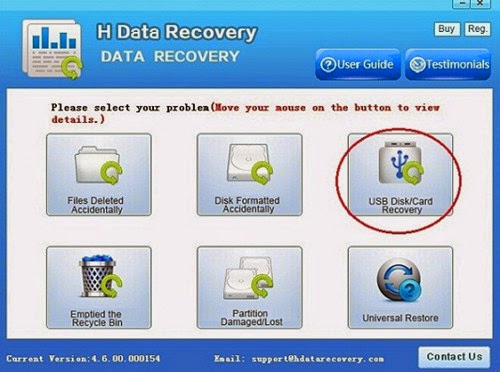 Sony Xperia Recovery Software
Step 3. You will see deleted files be shown one by one. Select those files you want to recover, and click "Recover" to recover them.
Xperia Recovery
Read more: Backup Sony Xperia Z4 Data to rescue lost file
We always back up our Android phone Data with Gmail account for contacts, calendar data, etc. Google+ can is good to use to unload gallery photos to its cloud alums. For text messages, we can copy them to SIM card for backup. For Sony Xperia phone, we can back up with PC Companion on computer and the official backup and restoration in the phone.
Success to retrieve data from sony xperia z4
That's all you need to recover Sony Xperia Z4 data. Rest assured to download it as it's fully compatible with Windows 10/8.1/8/7/Vista/XP.
Note: Do REMEMBER to back up your phone before rooting, factory reset or Android OS update, which can help to prevent unnecessary data loss from Sony Xperia Z4.
View more posts
Sony Xperia Z3 Data Recovery-Recover Lost/Formatted Data from Xperia Z3
Free Download Sony Xperia recovery to recover deleted files from Sony Xperia Z4
Free Download HTC One M9 Photo Video Recovery freeware
Way to Restore deleted formatted files from LG G Flex 2 Android
Best Recovery App 2015 To Recover Deleted Files On Android SD Card
Sony Xperia Recovery Software
Step 3. You will see deleted files be shown one by one. Select those files you want to recover, and click "Recover" to recover them.
Xperia Recovery
Read more: Backup Sony Xperia Z4 Data to rescue lost file
We always back up our Android phone Data with Gmail account for contacts, calendar data, etc. Google+ can is good to use to unload gallery photos to its cloud alums. For text messages, we can copy them to SIM card for backup. For Sony Xperia phone, we can back up with PC Companion on computer and the official backup and restoration in the phone.
Success to retrieve data from sony xperia z4
That's all you need to recover Sony Xperia Z4 data. Rest assured to download it as it's fully compatible with Windows 10/8.1/8/7/Vista/XP.
Note: Do REMEMBER to back up your phone before rooting, factory reset or Android OS update, which can help to prevent unnecessary data loss from Sony Xperia Z4.
View more posts
Sony Xperia Z3 Data Recovery-Recover Lost/Formatted Data from Xperia Z3
Free Download Sony Xperia recovery to recover deleted files from Sony Xperia Z4
Free Download HTC One M9 Photo Video Recovery freeware
Way to Restore deleted formatted files from LG G Flex 2 Android
Best Recovery App 2015 To Recover Deleted Files On Android SD Card
When you connect Transcend SD Card to computer, sometimes it asks you to format, and if you click ‘Yes’ then your data will be formatted. If this happens to you, here is the solution to get back formatted data and file from Transcend SD Card.Why and How Data Recovery is Possible from a Formatted Transcend SD CardTranscend SD card does not wipe the files completely even after you delete any picture file or format the memory card. It just removes the file name and their entries but the original data remain the same in the Transcend SD card. So the possibility of data recovery is very high after any type of deletion or formatting the SD card. You can download Transcend SD Card Recovery software which will search all the lost photos or other media files and recover deleted photos, videos, documents from formatted SD Card.H-Data Recovery Master is an effective recovery tool, which helps you to recover lost or formatted file from Transcend SD card. Indeed, everyone feels so depressed when he or she lost the important photos. But now, with this recovery software, there is no need to be unhappy.Here are my steps to get back formatted data from Transcend SD Card Note: please stop using your phone/micro sd card once data get deleted. If you continue using the phone like saved new data to the sd after data deleted, then it is of high chance that some of the lost data may become corrupted.Step 1: Connet your SD Card to ComputerConnect SD to computer via a card reader to hook up the computer, Then in Computer, check whether the smart phone shows as a drive letter (e.g. drive E: ).Step2: Run H-Data Recovery Master on windows OS (Windows 8.1/8/7/Vista/XP...)
Note: please stop using your phone/micro sd card once data get deleted. If you continue using the phone like saved new data to the sd after data deleted, then it is of high chance that some of the lost data may become corrupted.Step 1: Connet your SD Card to ComputerConnect SD to computer via a card reader to hook up the computer, Then in Computer, check whether the smart phone shows as a drive letter (e.g. drive E: ).Step2: Run H-Data Recovery Master on windows OS (Windows 8.1/8/7/Vista/XP...) Step3: Scan deleted files or lost data on formatted crashed not recognized external hard drive After you select the "USB disk/Card recovery", press "Next" to start scanning for recoverable photos, videos, and music files.Step4: Select and recover lost hard disk dataAfter the program finish scanning all files, you can preview the files you wanted. Then mark the files you need. Click the “Recover” button to recover deleted data on htc one.
Step3: Scan deleted files or lost data on formatted crashed not recognized external hard drive After you select the "USB disk/Card recovery", press "Next" to start scanning for recoverable photos, videos, and music files.Step4: Select and recover lost hard disk dataAfter the program finish scanning all files, you can preview the files you wanted. Then mark the files you need. Click the “Recover” button to recover deleted data on htc one. View more postRetrieve tons of formatted pictures from 8GB Micro SD CardWith no recycle bin, is it possible to do Android deleted photo recoveryFormated Data Recovery – Recover Data from Memory Card, Disk Drive, USB, External DriveRecover deleted files from Google Nexus 6 without a backupAndroid 5.0 Lollipop Phone Data Recovery– Get Back All Deleted FilesHigh chance to recover files/formatted files from Memory Card
View more postRetrieve tons of formatted pictures from 8GB Micro SD CardWith no recycle bin, is it possible to do Android deleted photo recoveryFormated Data Recovery – Recover Data from Memory Card, Disk Drive, USB, External DriveRecover deleted files from Google Nexus 6 without a backupAndroid 5.0 Lollipop Phone Data Recovery– Get Back All Deleted FilesHigh chance to recover files/formatted files from Memory Card